Macs generally don’t have startup problems, but it’s good to be prepared in case your Mac OS X computer won’t start.
The normal steps for trying to get a Mac to boot involve pressing keyboard shortcuts during the boot process. From Apple’s keyboard shortcuts page:
Startup keyboard shortcuts
Press the key or key combination until the expected function occurs/appears (for example, hold Option during startup until Startup Manager appears, or Shift until “Safe Boot” appears). Tip: If a startup function doesn’t work and you use a third-party keyboard, connect an Apple keyboard and try again.
| Key or key combination | What it does |
| Option | Display all bootable volumes (Startup Manager) |
| Shift | Perform Safe Boot (start up in Safe Mode) |
| C | Start from a bootable disc (DVD, CD) |
| T | Start in FireWire target disk mode |
| N | Start from NetBoot server |
| X | Force Mac OS X startup (if non-Mac OS X startup volumes are present) |
| Command-V | Start in Verbose Mode |
| Command-S | Start in Single User Mode |
My first step to fixing a Mac that is stuck on the gray boot screen is to hold the Option key and attempt to chose the hard drive to boot. If that fails, I will try to either boot into Safe Mode or from an external firewire hard drive, allowing me to fix things.
Extra startup help from AppleJack
AppleJack is a free troubleshooting assistant that you need to install prior to your computer having problems. It gives you a DOS-like Menu of options that can fix common problems. You can repair the disk, repair permissions, remove cache files, validate preference files, and remove swap files.
Download AppleJack from the download page. Run the AppleJack installer. It only takes 74K of space for the current version as of this writing, 1.6.
To start AppleJack, first hold Command and S keys at startup. This starts Single User Mode as mentioned above. Then type one these commands.
| Command | What it does |
| applejack | start the AppleJack menu (see image below) |
| applejack auto | run through all the menu tasks automatically |
| applejack auto restart | run through all the menu tasks automatically, then restart |
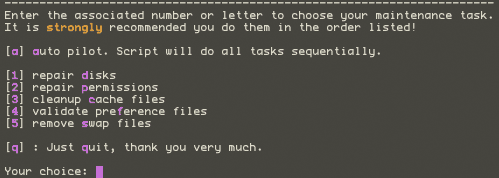 Only use AppleJack when your computer will not start because changing these basic parts of the operating system can introduce other problems. Still, I install AppleJack on all my Macs for the extra help it can provide.
Only use AppleJack when your computer will not start because changing these basic parts of the operating system can introduce other problems. Still, I install AppleJack on all my Macs for the extra help it can provide.
For more info, see the AppleJack SourceForge page, this CNET article which explains what each command is doing, or this page of user experiences.
