Capturing a screen or part of a screen is often useful. People capture screen images to:
- email someone a computer problem or error noticed on the screen
- capture an image from a web page
- save that amazing game score you got so you can remember it forever
- capture something from an application so that others who do not have the application can view it
- create a tutorial
There are several ways to capture a screen image.
PC Screen Capture
The only built-in screen capture function in Windows is the PrintScreen button. After you hit PrintScreen, you need to paste the clipboard image of the entire screen into an application such as MS Word. This is clunky and does not produce an image file that you can easily edit.
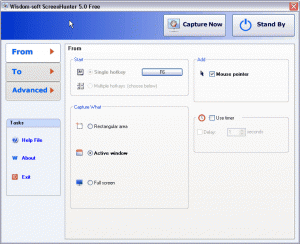 ScreenHunter 5 is image capture software which comes in Pro, Plus, and Free versions. For most image capturing needs, the free version is all you need (see screen capture of ScreenHunter 5 captured using ScreenHunter 5). It can capture a rectangular area, an active window, or the full screen to a gif picture.
ScreenHunter 5 is image capture software which comes in Pro, Plus, and Free versions. For most image capturing needs, the free version is all you need (see screen capture of ScreenHunter 5 captured using ScreenHunter 5). It can capture a rectangular area, an active window, or the full screen to a gif picture.
The best print capture software for Windows is SnagIt. It has all the options you could need, but it does cost $49.95.
Mac Screen Capture
Mac OS X has great screen capturing built-in.
- To capture the entire screen, press Command+Shift+3.
- To capture part of a screen, press Command+Shift+4. This will give you a draggable crosshair to select a rectangular section.
This Macworld Screen Capture article has a video that demonstrates how to better control your Mac screen capture with the shift, option, and space keys.
