 Macworld, the expo for new Apple and 3rd party products, will be January 5-9th. As usual, everyone is speculating about what new products might be coming.
Macworld, the expo for new Apple and 3rd party products, will be January 5-9th. As usual, everyone is speculating about what new products might be coming.
Computers
The new 13.3″ MacBooks and 15″ MacBook Pros arrived September 2008, leaving the 17″ MacBook Pro still to be upgraded.
The iMac is expected to get a big upgrade with the new Intel chips announced today. The Mac Mini should be updated as well.
There have not been many rumors about a new Mac desktop, but it is possible that the Mac Mini could be redesigned to better fit some standard desktop components and reduce costs. This could be a return of the Mac Cube.
Also not expected, an Apple netbook (small and relatively cheap) is a possible new product that has been speculated about. But with a MacBook Air already being so thin, the role of a small Apple laptop is taken. Apple does not typically try to compete on price in the low end of the market. Perhaps a small touch screen laptop (an iPod Touch-like device) could be on offer.
Operating System
The computer updates should be adding new dedicated GPUs (graphics cards) so that Apple’s entire line can take better advantage of the upcoming Snow Leopard OS X 10.6 which will allow applications to use GPUs for non-graphics tasks. Snow Leopard’s new capabilities, mainly under-the-hood improvements for stability and speed, are expected to be a big part of Macworld.
iPods
The iPod Nano, Touch, and Classic were updated in September 2008, so no updates are due. The Shuffle has received several color lineup changes, but has not really changed since September 2006. With many new small and cheap competitors, Apple could update the Shuffle or just continue to slowly lower its price.
iPhone
 There are rumors from case manufacturers that a new iPhone Nano with a smaller body will be coming out. This is a heavily debated topic, as many Apple fans believe this doesn’t make sense. But Wall Street analysts expect an iPhone Nano to be arriving soon.
There are rumors from case manufacturers that a new iPhone Nano with a smaller body will be coming out. This is a heavily debated topic, as many Apple fans believe this doesn’t make sense. But Wall Street analysts expect an iPhone Nano to be arriving soon.
The iPhone 3G has been at 8 and 16GB models since its July 2008 introduction. A jump to 32GB would be logical in early 2009, especially since the iPod Touch can have 32GB. The sale of 8GB refubished models currently at $99 also supports the move to higher capacity models.
No Steve Jobs
 A big concern among Apple fans is that MacWorld will not have a keynote by Steve Jobs. Instead VP of Marketing Phil Schiller will be keynoting on Tuesday January 6th at 9:00 a.m. – 10:30 a.m. PST. The unfounded speculation is that this is because Steve Jobs is having health problems, perhaps related to his pancreatic cancerous tumor which he had removed in 2004. This story was revived again today with a new “reliable source” saying that Steve’s health is a bigger problem than we realize.
A big concern among Apple fans is that MacWorld will not have a keynote by Steve Jobs. Instead VP of Marketing Phil Schiller will be keynoting on Tuesday January 6th at 9:00 a.m. – 10:30 a.m. PST. The unfounded speculation is that this is because Steve Jobs is having health problems, perhaps related to his pancreatic cancerous tumor which he had removed in 2004. This story was revived again today with a new “reliable source” saying that Steve’s health is a bigger problem than we realize.
Even if this is the case, we should remember that Steve’s personality and views are now a part of Apple. He made his return to Apple in 1996, when Apple purchased his company NeXT to use in their new OS X operating system. Steve Jobs setup an executive team that includes award winning designer Jonathan Ive, who created the iMac, aluminum PowerBook G4, MacBook Pro, iPod and iPhone. The executives share Steve’s vision and would be able to carry it out even if he had to step down as CEO.
Apple says that this will be their last Macworld. They appear to be trying to tamp down the fanfare and anticipation of new products, replacing it by regular new product introductions that better fit their schedule.
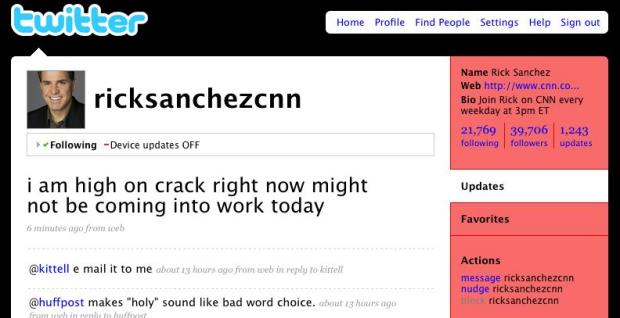

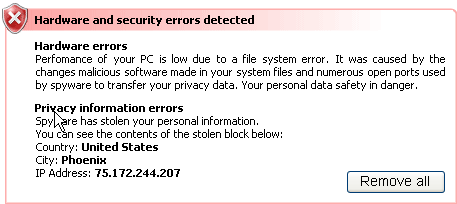
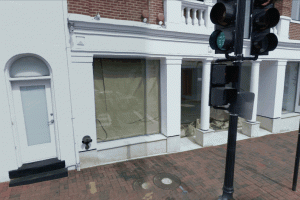
 Macworld
Macworld There are rumors from case manufacturers that a new iPhone Nano with a smaller body will be coming out. This is a heavily debated topic, as many Apple fans believe this doesn’t make sense. But Wall Street analysts expect an iPhone Nano to be arriving soon.
There are rumors from case manufacturers that a new iPhone Nano with a smaller body will be coming out. This is a heavily debated topic, as many Apple fans believe this doesn’t make sense. But Wall Street analysts expect an iPhone Nano to be arriving soon. A big concern among Apple fans is that MacWorld will not have a keynote by Steve Jobs. Instead VP of Marketing Phil Schiller will be keynoting on Tuesday January 6th at 9:00 a.m. – 10:30 a.m. PST. The unfounded speculation is that this is because Steve Jobs is having health problems, perhaps related to his pancreatic cancerous tumor which he had removed in 2004. This story was revived again today with a new “reliable source” saying that
A big concern among Apple fans is that MacWorld will not have a keynote by Steve Jobs. Instead VP of Marketing Phil Schiller will be keynoting on Tuesday January 6th at 9:00 a.m. – 10:30 a.m. PST. The unfounded speculation is that this is because Steve Jobs is having health problems, perhaps related to his pancreatic cancerous tumor which he had removed in 2004. This story was revived again today with a new “reliable source” saying that  Lifehacker.com has an article on how to
Lifehacker.com has an article on how to