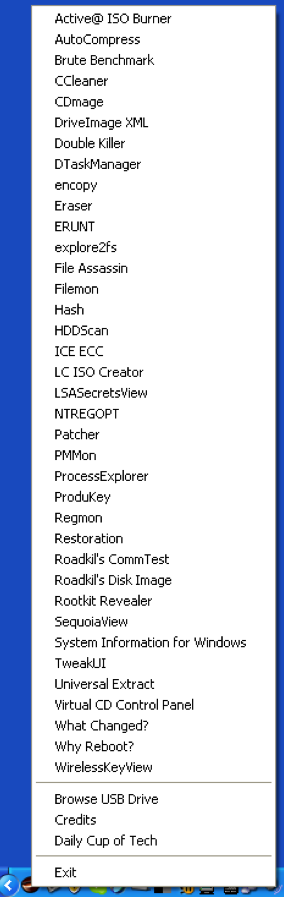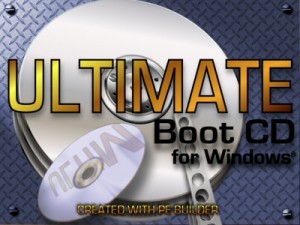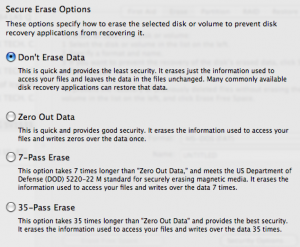PC Repair System from Daily Cup of Tech
USB drives can hold a lot of tools needed for PC repair, recovery, and diagnostics. The folks at Daily Cup of Tech put together a PC Repair System that fits on a tiny 32MB flash drive.
What to do
All you have to do is download the files and extract them onto a flash drive. If you put all the files in the root directory of the drive, you will have the option to auto launch the application menu when you insert the USB drive. The menu will appear in the system tray (bottom right). Right click on the system tray application and you will see the menu shown here.
As you can see, there are lots of useful applications for computer help tasks. See the PC Repair System page for more info on the applications, or just run them to see what they do.
It works
I recently used the included Restoration software to recover deleted files from someone’s computer in Alexandria, Virginia.
With a PC Repair System USB drive, you have an easy to use and powerful set of tools.