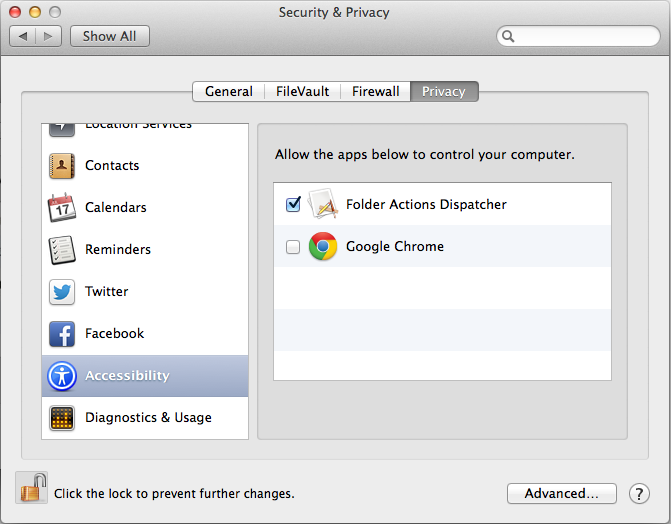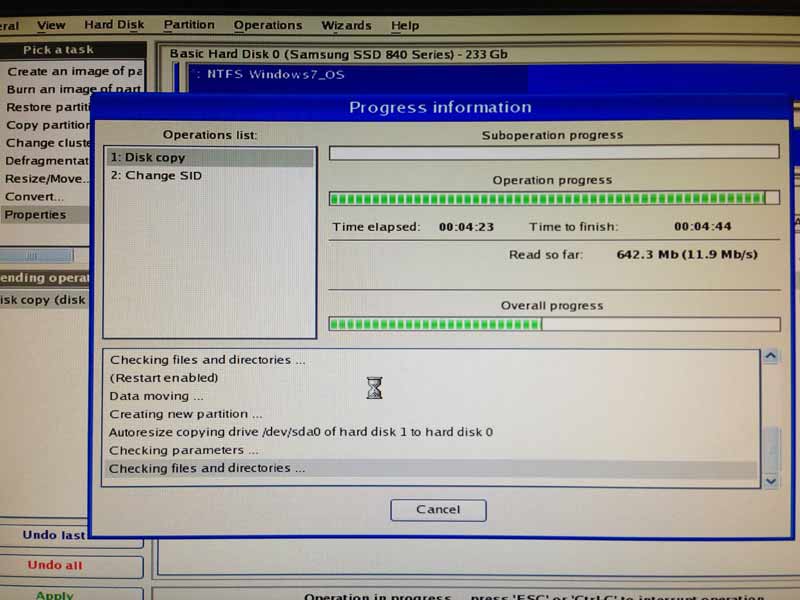Comcast has cheap internet for people who get government housing or food assistance, and now also offers this for Veterans. For $10/month you get 15Mbps/sec download and 2Mbps/sec upload. This is 10x faster than the old DSL speeds and more than fast enough for streaming HD video. There are no charges for setup or equipment (modem/wifi router). If you qualify, it’s a great deal.
Go to:
https://internetessentials.com
Or call 855-846-8376
To qualify, you can’t have had Internet through Comcast in the last 3 months and you can’t have another Internet service.
I only wish this was promoted more, as there are lots of qualified people who have big $100/month bundle deals because they don’t know other options exist.
Through the Internet Essentials website from Comcast, customers can also order $150 computers. These are slower desktops and laptops (currently with Core 2 Duos and i3 CPUs) but they come with Windows 10, Office, and Norton Antivirus preinstalled. This is also a great deal if you qualify. Each household has up to 2 years to purchase the computers and can purchase up to 3 computers. CDI is the partner that runs the computer sales and they can be reached at 888-234-4272.