Lightning Strikes
A small office near Dulles airport in Virginia had a Business T1 line from Verizon because they didn’t qualify for DSL or cable Internet. Everything was working great for about 3 months. Then there was a big lightning storm.
When people showed up to work the next day, the Internet was down. Verizon told them that the line was good and that it was likely due to their router being hit by lightning. This seemed to make sense. But unfortunately Verizon was no longer responsible for the router after they installed it. Even though Verizon had sold them the router and set up all its configuration files, it was the office’s responsibility to diagnose any router problems and fix it. So the office asked me to take a look.
Finger Pointing
I ran a series of T1 loopback tests on the router and everything responded correctly. I even spoke to Adtran (makers of the router) and they agreed that everything looked good. So I called Verizon. Then the fun back and forth began.
 Verizon said that they were sure it wasn’t their fault because they ran their own loopback tests. I asked them to come out. Eventually they did, but they didn’t come out when they said they would so I didn’t get to see them do any tests. When they reported that everything was fine, I didn’t believe them. I knew that they hadn’t even gone into the room with the customer jack and router since no one in the office saw Verizon enter the building.
Verizon said that they were sure it wasn’t their fault because they ran their own loopback tests. I asked them to come out. Eventually they did, but they didn’t come out when they said they would so I didn’t get to see them do any tests. When they reported that everything was fine, I didn’t believe them. I knew that they hadn’t even gone into the room with the customer jack and router since no one in the office saw Verizon enter the building.
So I had to set up what Verizon calls a “vendor meet”. Verizon said this was the only way to arrange a specific time. But Verizon warned me that if it didn’t end up being their problem, the business would be charged. Verizon didn’t show up for our first vendor meet because one of their techs was sick. On their second meet, the tech noticed some weird line activity but the Internet came back up.
The next day the line was down again. This process happened three more times, with the Internet going in and out and Verizon coming out occasionally but still maintaining that it was probably the router. Four weeks after the storm, one of Verizon’s techs finally switched out their line between the phone room and the customer jack. That fixed the problem and it has been up ever since.
The router wasn’t broken. Evidently the storm somehow damaged the last bit of line that Verizon owned, but that line was past the phone room that Verizon typically tested against.
The office had been ready to give up when this was finally solved. They were going to move to a cellular Internet solution.
Lesson: Verizon Sucks
This story illustrates Verizon’s failure to properly handle their business customers who pay $500 per month for T1 Internet service. By not being responsible for the router that they sold, Verizon was able to just point fingers instead of properly investigating the problem. Small businesses without a tech staff have no way of dealing with that. They can’t easily log into the routers and type Cisco commands to prove Verizon wrong. These aren’t as simple as Linksys routers for the home.
Verizon should provide a business solution that is responsible for Internet all the way to the local area network. This would have saved the customer a lot of time and money.
The only positive thing that I can say about Verizon is that at least they aren’t Comcast.
 Speed tests can be calculated manually, but I used HD_Speed software to determine speeds of these common drives.
Speed tests can be calculated manually, but I used HD_Speed software to determine speeds of these common drives. often sold on eBay for around $50, less than half what they currently should cost. These drives still have 64GB of storage. They are just slow and prone to failure, leaving you without your data.
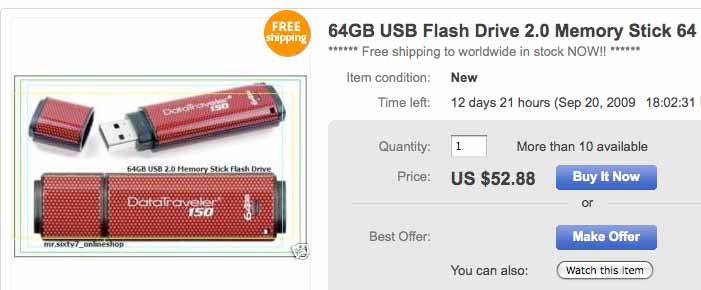

 Verizon said that they were sure it wasn’t their fault because they ran their own loopback tests. I asked them to come out. Eventually they did, but they didn’t come out when they said they would so I didn’t get to see them do any tests. When they reported that everything was fine, I didn’t believe them. I knew that they hadn’t even gone into the room with the customer jack and router since no one in the office saw Verizon enter the building.
Verizon said that they were sure it wasn’t their fault because they ran their own loopback tests. I asked them to come out. Eventually they did, but they didn’t come out when they said they would so I didn’t get to see them do any tests. When they reported that everything was fine, I didn’t believe them. I knew that they hadn’t even gone into the room with the customer jack and router since no one in the office saw Verizon enter the building.


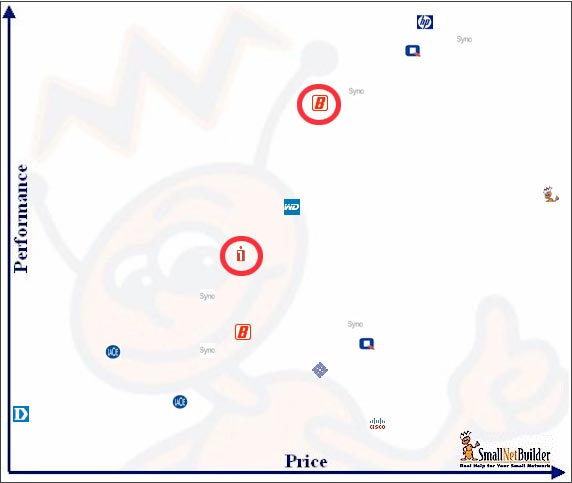
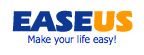
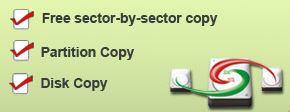 4. Download the free
4. Download the free