The MSI Wind Nettop 100 is one of the first Dual-Core Atom N330 Processor computers out on the market. It runs at the same 1.6GHz as the Single-Core Atom N270, but provides double the multi-threaded processing power. And remember that the Atom has hyperthreading, so you’ll see 4 logical processors in the OS.
The Nettop 100 is cheap at around $170-180. Since it runs at an average of 35W, it’s also light on the power bill. It will make a nice 24/7 linux home server.
We recommend that you get 2GB DDR2 533MHz CL4 200-pin RAM. This is the optimal speed for the computer. If you buy faster/more expensive ram, it’ll still run at 533Mhz, but with a slower Cas Latency (how long it takes to get a bit of ram). Since it’s only 1 stick of ram, you can’t take advantage of dual-channel, so you’ll want to get the fastest stick that works for this pc.
If you want a large, quiet, and efficient hard drive to go with the rest of the system, the Western Digital Green 1TB is a good choice.
As you can see in the chart below, the graphics is the limiting factor in the computer, but you’ll only notice if you run at high resolutions or play newer 3D games. For the monitor, we suggest you don’t go above 1280×1024, and the computer outputs only VGA (no DVI/HDMI). When we went any higher, the image was cropped and no amount of tweaking on the monitor itself could get the entire screen to display. If they come out with a version that has HDMI, it would make an excellent HTPC (home theater PC).
For the performance, we’ll use the Windows Experience Index (using Windows 7 beta 1):
| Component | What is rated | Subscore |
|---|---|---|
| Processor: | Calculations per second | 3.2 |
| Memory (RAM): | Memory operations per second | 4.8 |
| Graphics: | Desktop performance for windows Aero | 2.3 |
| Gaming Graphics: | 3D business and gaming graphics performance | 3.0 |
| Primary hard disk: | Disk data transfer rate | 5.6 |
Video Assembly:

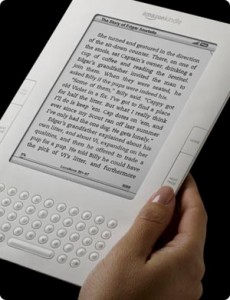


 Macworld
Macworld There are rumors from case manufacturers that a new iPhone Nano with a smaller body will be coming out. This is a heavily debated topic, as many Apple fans believe this doesn’t make sense. But Wall Street analysts expect an iPhone Nano to be arriving soon.
There are rumors from case manufacturers that a new iPhone Nano with a smaller body will be coming out. This is a heavily debated topic, as many Apple fans believe this doesn’t make sense. But Wall Street analysts expect an iPhone Nano to be arriving soon. A big concern among Apple fans is that MacWorld will not have a keynote by Steve Jobs. Instead VP of Marketing Phil Schiller will be keynoting on Tuesday January 6th at 9:00 a.m. – 10:30 a.m. PST. The unfounded speculation is that this is because Steve Jobs is having health problems, perhaps related to his pancreatic cancerous tumor which he had removed in 2004. This story was revived again today with a new “reliable source” saying that
A big concern among Apple fans is that MacWorld will not have a keynote by Steve Jobs. Instead VP of Marketing Phil Schiller will be keynoting on Tuesday January 6th at 9:00 a.m. – 10:30 a.m. PST. The unfounded speculation is that this is because Steve Jobs is having health problems, perhaps related to his pancreatic cancerous tumor which he had removed in 2004. This story was revived again today with a new “reliable source” saying that