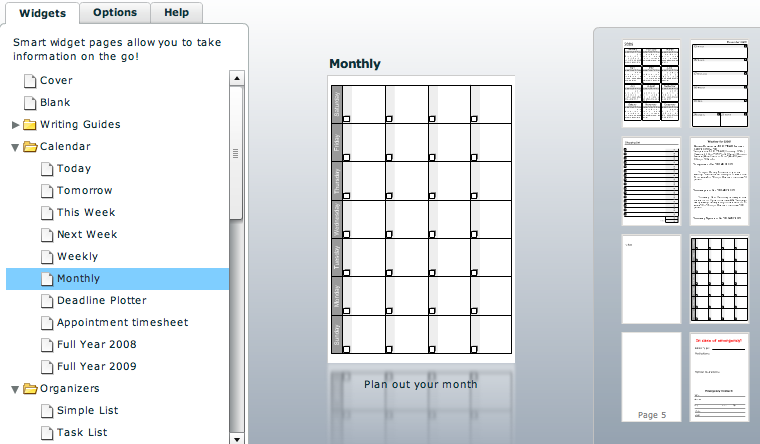Lifehacker.com has an article on how to Help Clueless Relatives with Their Computer Problems. These are common problems that come up with most PCs. By following this advice, you can fix your computer or the computer of those who consider you the computer expert in the family.
Lifehacker.com has an article on how to Help Clueless Relatives with Their Computer Problems. These are common problems that come up with most PCs. By following this advice, you can fix your computer or the computer of those who consider you the computer expert in the family.
“It takes forever to start up.”
If your loved one has installed any software on the computer—especially ISP-specific packages that automatically include bundled add-ons—there’s no doubt unnecessary items have planted themselves into its startup. Use our complete guide to speeding up your startup to get rid of the stuff they don’t need, and save CPU cycles and time on boot-up.
“I keep getting a pop-up saying I need to pay for my antivirus software.”
If the default trialware antivirus software that came pre-installed is now bugging your clueless relative to pay for a subscription, uninstall it. Then, check out Lifehacker readers’ five favorite—and FREE—AV packages ready for download and installation. To fast-track to a free replacement, grab the free edition of AVG.
“When I get on the internet things look weird” or “I keep getting these annoying popup ads.”
Thoroughly check your relative’s PC for evidence of malware: like a hijacked web browser that redirects google.com to an Asian porn site, unsolicited pop-up ads, or suspicious programs named things like “Keypress Watcher.” If you suspect nefarious software has glommed onto Windows, get to scrubbing. Back in 2006, we ran down how to fix Mom and Dad’s malware-laden computer and the advice still stands. Go straight for a copy of Ad-Aware Free and Spybot Search & Destroy to get started.
Then, download and install Firefox, set it as the default browser, and replace all the IE shortcuts labeled “Internet” with the fox.
“I can’t find the digital photos I downloaded last month.”
If Aunt Bertha never gets the photos and videos she took with her digicam onto her computer—or she does, but they get lost in the abyss of her hard drive—make sure she has the right software to preview and find ’em. Install Picasa 3 and scan your loved one’s entire hard drive for digital photos to add them to the library.
Relatives who take digital home videos should also get a free copy of VLC installed to insure that they’ll be able to play any clip they’ve got.
“I’m running out of hard drive space.”If Uncle Marty thinks he needs a new computer because he keeps getting a “low disk space” message, tell him all is not lost. Find out where all that gigabytage is going by visualizing his hard drive usage with free tools that will map what files are taking up what space. Then, declutter his hard drive of the bits and bytes he doesn’t need (and didn’t know he had).
“The internet stopped working.”
The worst family tech support situation to get in is one that involves no (or a very slow) internet connection. Before you head over to Cousin Bob’s house, load up a USB drive with the software you’ll need to troubleshoot things without a connection (or without a broadband connection). TechRadar compiles a list of fix-it tools you can take with you to the family holiday get-together.
Macs Solve These Problems
This list is for PCs only. Macs typically do not have any of these problems, so you might suggest that your relatives buy a Mac if they can afford it and they are regularly having trouble.
Remote Access
Another idea is to install LogMeIn (PC and Mac) on their computer and add their computer to your list so that you can fix problems when you aren’t there. iChat (on Mac) and VNC also work well to remotely control a computer and fix problems.
Speed Up and Slim Down Windows
Other advice for improving computer performance is in our articles on speeding up Windows XP and Windows Vista.



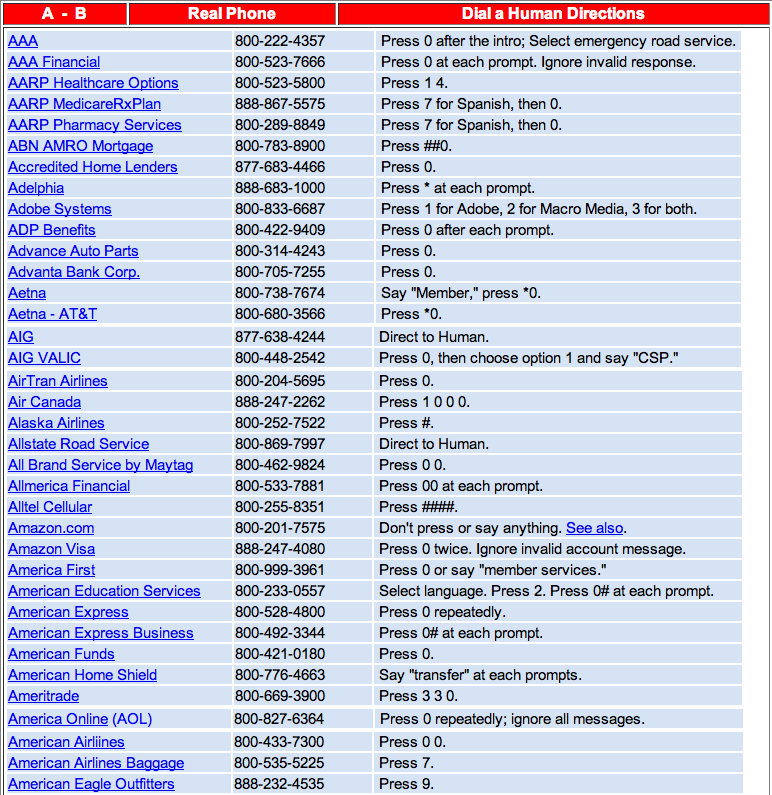
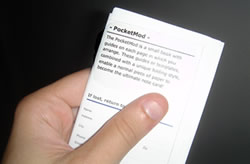 Many D.C. area organizations do not allow people to bring in cell phones, PDAs, laptops, or any other electronic devices for security reasons. A great solution is to make a paper booklet for your information. There are two Flash-based websites that do a great job at this for free:
Many D.C. area organizations do not allow people to bring in cell phones, PDAs, laptops, or any other electronic devices for security reasons. A great solution is to make a paper booklet for your information. There are two Flash-based websites that do a great job at this for free: