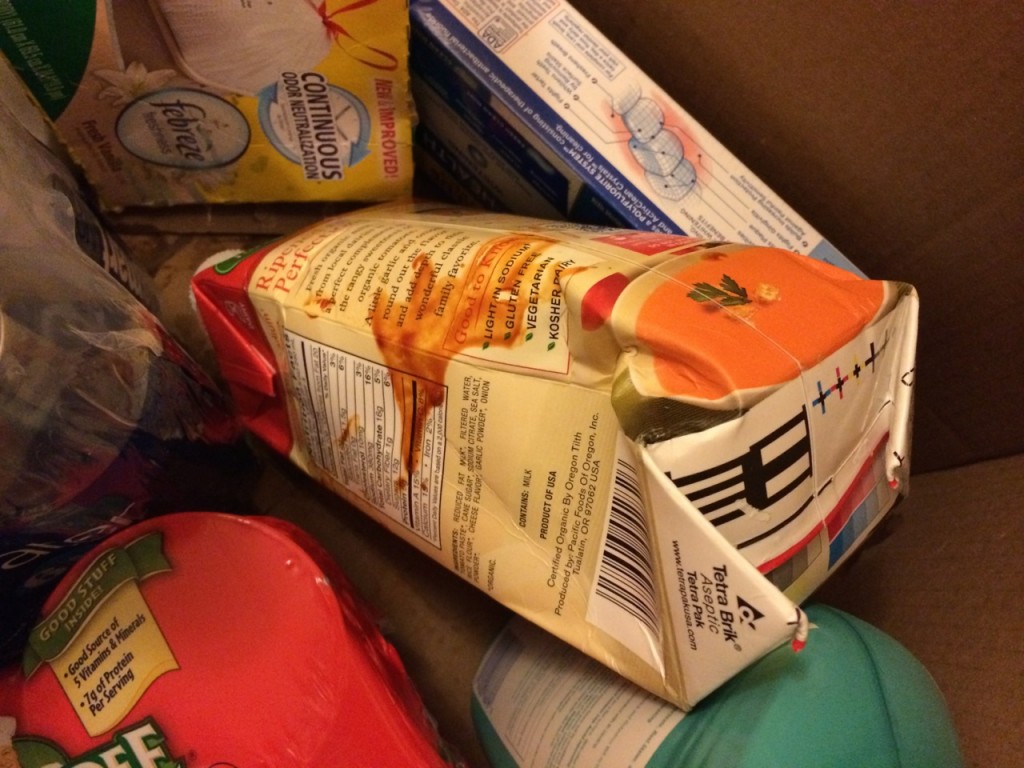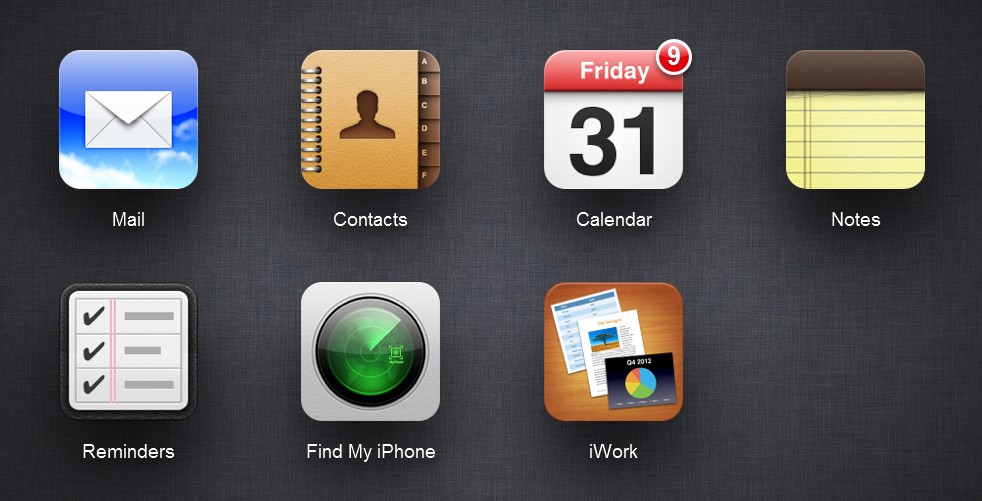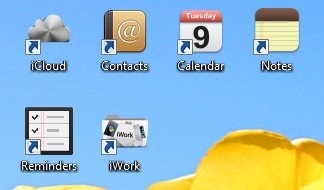Recently I helped someone with a computer that had out-of-control pop-ups appearing in the web browser. This typically happens when malicious software is installed or automatically added to a computer with other software.
To fix this problem, you need to set up your web browser and computer so that it’s settings don’t allow for these ads to show up. Here are some steps to follow:
- If you are on a PC, go to Add or Remove Programs (go to Start and type Add or) and remove anything that was installed when this activity started. Typically this is software that sounds like Adware. It might have the word “Click” in it or it might be labeled as a download accelerator.
- If you are on a PC, turn on your Firewall (go to Start and type Firewall).
- In your browser, go into settings or options and change the homepage to something safe. Typically a hijacked browser will be sent to an ad page or search page where they make money on your searches. Instead, set your homepage to your favorite search engine (google, yahoo, etc) or a new page that you frequent.
- In your browser, go into Extensions and disable and remove any extensions that you do not use. This is where malicious programs will often operate to load up lots of ads.
- Run anti-virus software if you are on a PC. I like the free but very good Microsoft Security Essentials in you have Windows XP, Windows Vista, or Windows 7. Windows 8 should have built-in protection, as do Macs.
There are paid anti-virus programs such as Kapersky which will look for malware or adware that can cause this issue. Consider this only if you can’t control the issue on your own. Typically, this isn’t necessary if you take the above steps.
If your browser does not have these problems and the sites you visit just have a lot of pop-ups, consider adding an anti-pop-up extension to your browser. There are several good options.
If you are still having problems within your browser, you can also install another browser. On a PC today, I think Internet Explorer, Chrome, and Firefox are pretty good. In the past, IE was terrible, but they’ve improved a lot with some competition.