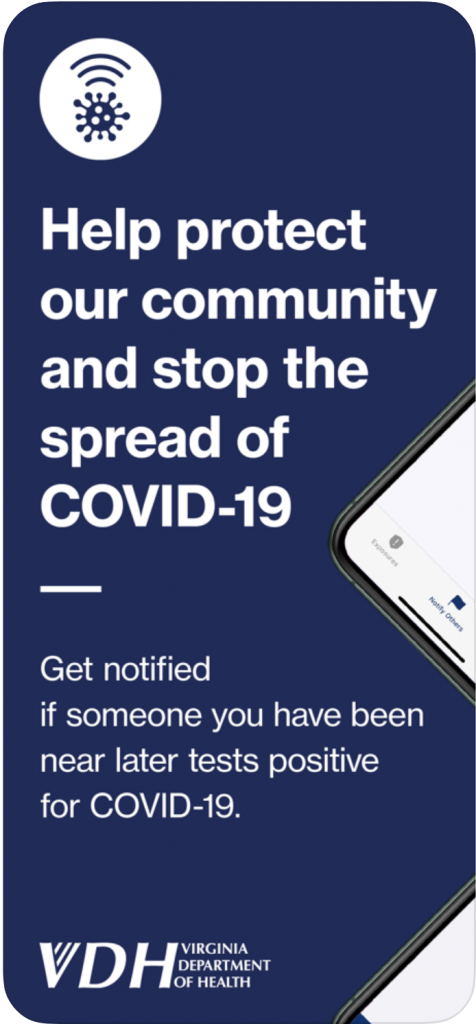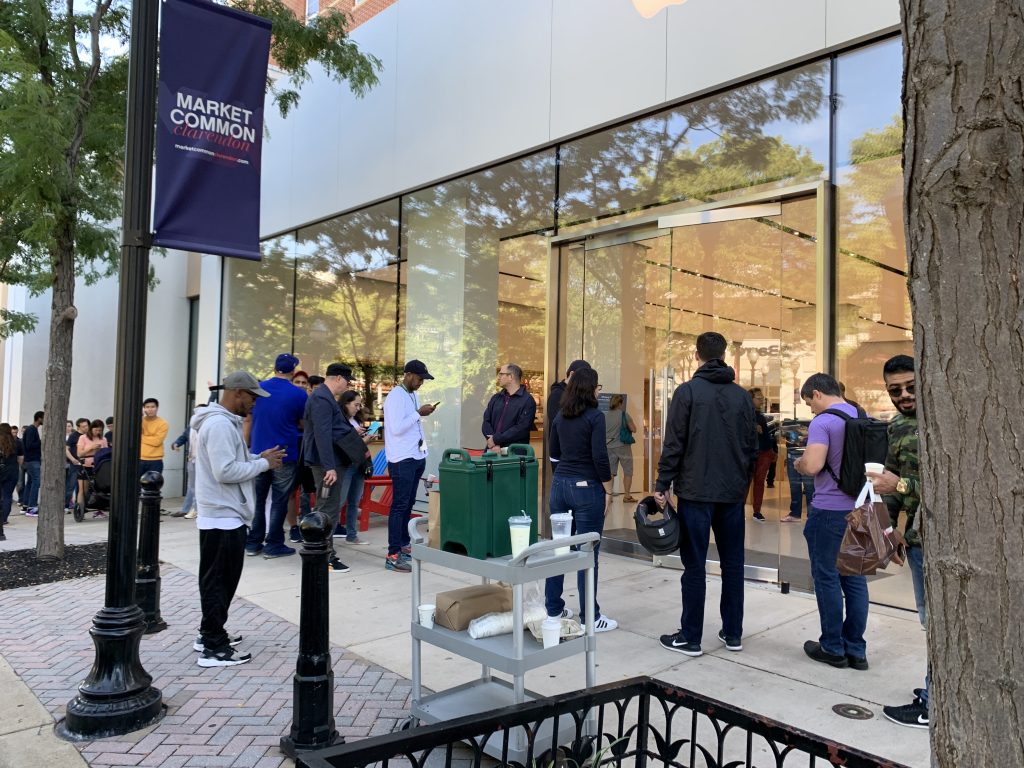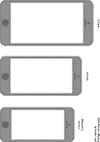Adding movies to an iPad with an SD card is as easy as 1 – 2 – 3, but with each step having several sub-steps and annoyances.
The SD Card Reader will pull in movies, so long as they are formatted as if they are taken from a camera. That is, they should be in the following directory:
\DCIM\PRIVATE\
And the files should be named DCM_0001, DCM_0002, etc. Keep the original file extension such as m4v or mp4.
When you plug in the SD Card to the iPad with the Lightning to SD Card Reader Adapter, you will only see movies listed with times. You won’t see the file names DCM_0001, etc. Therefore, you need to make a list of all the movies and their associated lengths. Here’s an example of what I use to keep track of videos:
DCM_0012 27:42 Flight Of The Conchords D1 Ep1.mp4
DCM_0013 27:45 Flight Of The Conchords D1 Ep2.mp4
Note that I’m luckly these TV shows have slightly different lengths. That’s the only way I can tell which episode I’m importing.
If you have a lot of files, you might find it easier to “print” the file names to a text file. Here’s how to make a list of files into text on a Mac.
When viewing videos like this, there is not a zoom function that exists in the Video app player. Instead you view the cropped video through the Photos app.
So for now, the moral I take a away is that I should have just bought an iPad with more storage. But at least this solution does work.