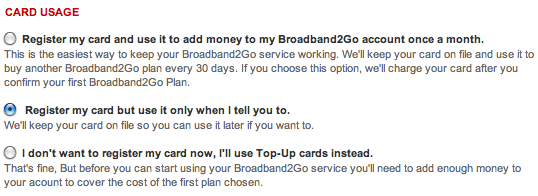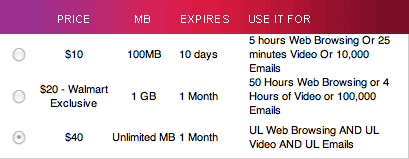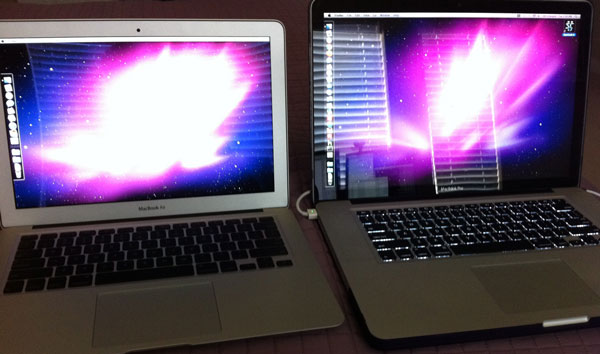It would be easy to dismiss the new MacBook Air as slow due to its apparently slow processor but if you did, you’d be wrong.
Offerings
The new Air comes in 4 base models.
$994 – 11.6″ 1.4GHz CPU 64GB storage
$1194 – 11.6″ 1.4GHz CPU 128GB storage
$1294 – 13.3″ 1.86GHz CPU 128GB storage
$1594 – 13.3″ 1.86GHz CPU 256GB storage
What’s so special about it?
The obvious impressive feature of the Air is the size being extremely thin and weighing 2.3 lbs (11.6″ model) or 2.9 lbs (13.3″ model). But what really makes it worth having is what’s under the hood. The CPU is not cutting edge, maxing out at just 2.13GHz. However, the graphics and hard drive are so much faster, this more than offsets the CPU for most users.
Graphics (GPU)
The 320M graphics are about 2-3Xs faster than the previous 9400M. Graphics performance is becoming more and more important since apps like iPhoto and the Mac OS itself do a lot of animation and tasks that can be run on the GPU. The latest version of Mac OS X actually has the ability to run tasks that would normally be on the CPU on the GPU instead. Programs do have to be developed for that but it is something Apple is heavily pushing developers to do.
Disk Storage
The hard drive actually isn’t a hard drive. It has flash storage, much like that found in the iPhone or iPad. Flash storage is typically significantly faster but also very expensive. The price points that Apple has been able to create with this kind of fast storage is quite impressive. Any task that involves the disk will be massively faster than any other MacBook Apple offers. This is perhaps the most impressive feature of the new Airs. There are various hard drive tasks but most will fall in the range of 2-6Xs faster than a hard drive found in other MacBooks.
Screen
These MacBook Air’s have a much higher ppi (pixels per inch) than the other MacBooks. The higher the ppi, the sharper things look. The 13.3″ Air actually has the same resolution as the 15.4″ MacBook Pro. That means if you had them side by side, they could show the exact same content on the screen at the same time though the Air’s would appear slightly smaller since the pixels are squeezed into a smaller screen.
One thing I immediately noticed on the screen was that it seemed to be less reflective than the other MacBook’s. This is a photo of the Air 13.3″ next to a MacBook Pro 15.4″ with the screens pointed at the same set of windows.
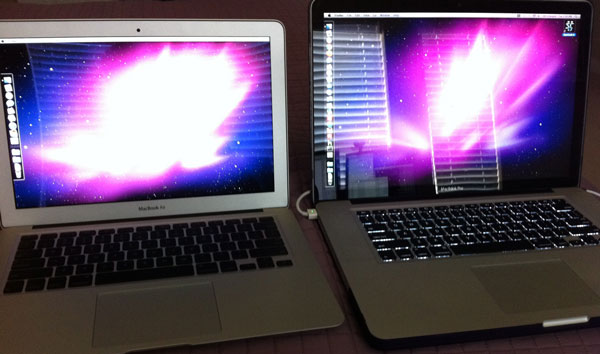
The screen is clearly less reflective. This may be because the Pro has that sheet of glass across the whole area and the Air does not. Whatever the reason, I far prefer a less reflective screen.
What is it no good at?
Multi-threaded CPU intensive tasks are definitely the biggest weak point. In this regard, the MacBook Pro i5 is about twice as fast. If you do a lot of this, you may not be satisfied with the Air. If you don’t know what multi-threading is, then this likely won’t be a problem for you. An example of this is making digital backups of your DVDs with Handbrake. Handbrake is multi-CPU optimized and will perform much better on any other Mac.
Flash storage is typically smaller. The $999 MacBook Air has just 64GB storage. The 11.6″ can have up to 128GB and the 13.3″ starts at 128GB and goes up to 256GB. If you don’t plan on storing lots of photos or movies, the 64GB or 128GB should not be a problem.
Real World
In informal real world feel tests, typical tasks like browsing, email and application startup don’t feel slow at all. Safari and Mail load on one bounce in the dock. iPhoto feels quite fast, probably because loading all those photos from the faster storage really helps. For typical day to day use of a normal user, this MacBook Air is not only decent, but it feels faster than others just because of the flash drive storage.
Benchmarks
We benchmarked the MacBook Air 13.3″ 2.13GHz Core 2 Duo which is the fastest model. The overall Xbench score was 180. In comparison, a previous generation MacBook Pro 15.4″ 2.66GHz Core 2 Duo gets about a 137 and current generation MacBook Pro i7 gets about 174. The Xbench overall score tries to take every type of performance into account. This doesn’t mean the Air is faster than an i7. At multi-threading, the i7 is more than twice as fast. But overall, the Air is competitive because of the big gains in disk speed and graphics. The Xbench disk score was 238 compared to other MacBooks which get around 55 at best. It is this disk score that really raises the overall score.
Xcode is a development program for creating software for the Mac or iOS. I’ve heard a lot about how this Air still couldn’t possibly be used by developers. Well, we tested a rather large project consisting of over 20K lines of code to compile and about 15MBs of resources (images and data files). When building a project in Xcode, it has to do both file copying (disk intensive) and code compiling (CPU intensive). Building this project took 15s on a quad core Mac Pro with software raid drives and 33s on a MacBook Pro 2.66GHz Core 2 Duo. The 2.13GHz Air was able to do it in 24s, much faster than the MacBook Pro. This was a surprise but shows just how the old hard drives cause a slowdown of all the tasks in building the project.
Conclusion
All previous MacBook Air’s were higher priced and underpowered. They had much slower CPUs even though they were the same clock speeds. They had either slow hard drives or insanely expensive SSDs (solid-state drives) and subpar graphics. Apple clearly worked hard to make a product that could truly be a potential system for almost anyone.
The 11.6″ MacBook Air should be an attractive option at less than $1,000. If you want small, this is it. It is just 1.4GHz but for most uses, this should be fast enough. The $1300 model is probably the best value, offering you enough storage with 128GB and a much faster CPU at 1.86GHz.