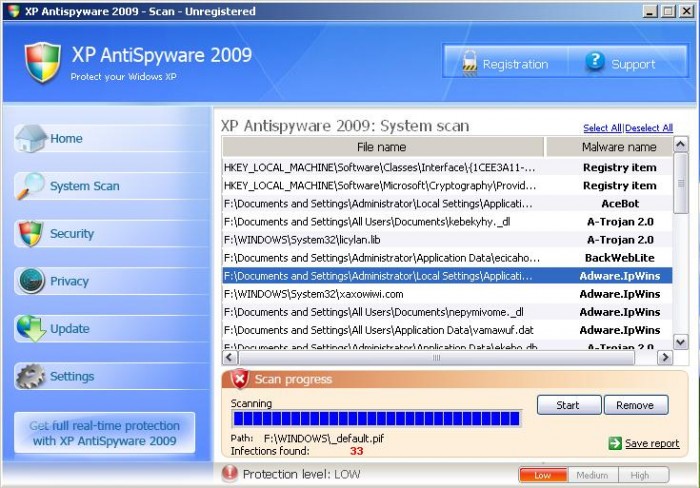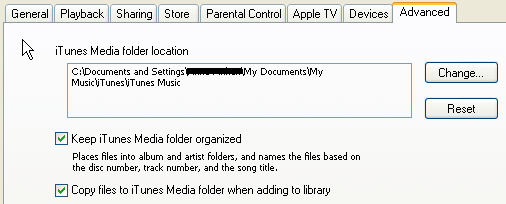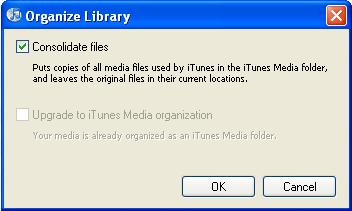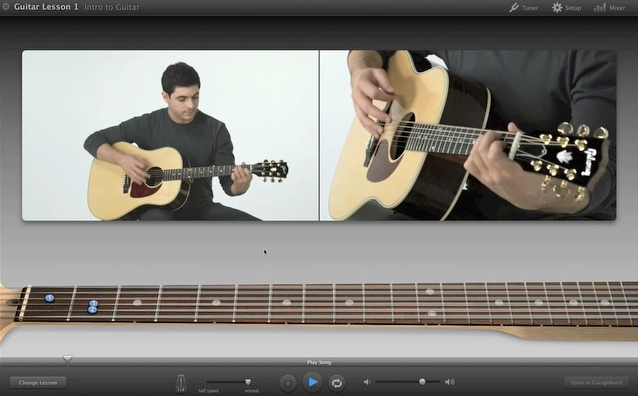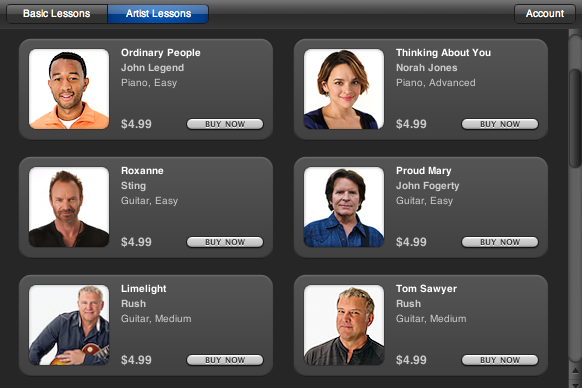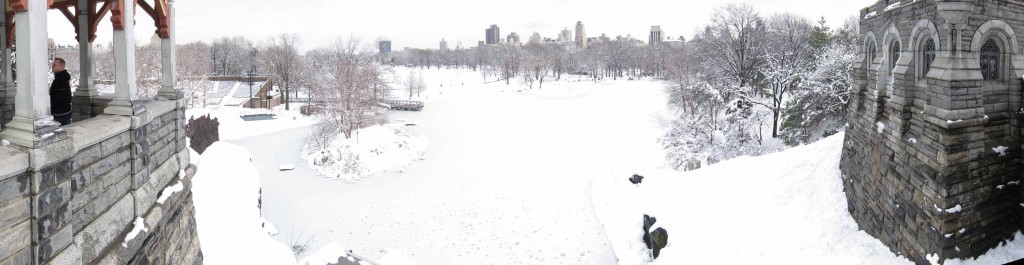A couple of Mac desktop defaults that I like have changed with OSX Snow Leopard. The icons no longer default to a grid and the Hard Drive icon is gone. Here’s how to change it back.
Putting back the Hard Drive:
- In the Finder, choose Finder -> Preferences.
- Click the General icon on the toolbar.
- Select Hard disks in the Show these items on the desktop section.
- Close the Finder Preferences window.
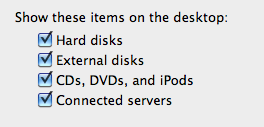
Making your icons align to a grid:
- In the Finder, choose View -> Show View Options
- Choose Snap to Grid from the Arrange by drop list.
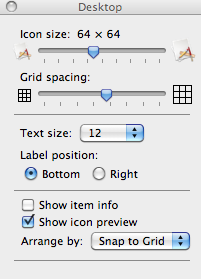 Notice that this is also where you can change the icon size, grid spacing, and text size.
Notice that this is also where you can change the icon size, grid spacing, and text size.