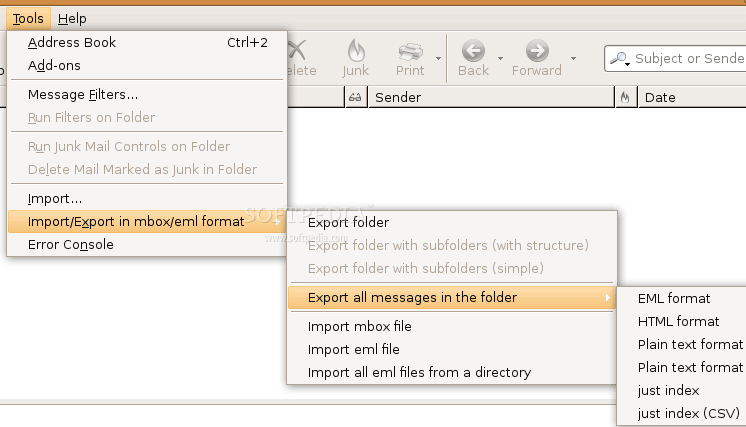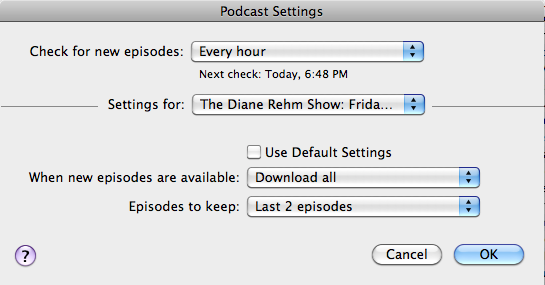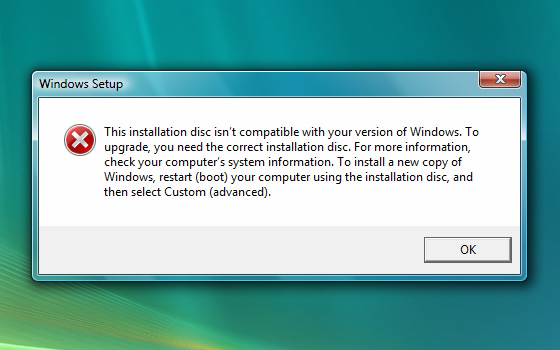I used to tell people that the newest Internet Explorer 8 was safe enough. But recent events have changed my mind. The Chinese attacks on Google over Christmas were perpetrated using a vulnerability that exists in all versions of Internet Explorer. Microsoft still hasn’t fixed this.
I used to tell people that the newest Internet Explorer 8 was safe enough. But recent events have changed my mind. The Chinese attacks on Google over Christmas were perpetrated using a vulnerability that exists in all versions of Internet Explorer. Microsoft still hasn’t fixed this.
Because of security concerns, both the German and French governments have officially recommended that people not use Internet Explorer. One could attribute this to the EU’s dislike of Microsoft, but Mircrosoft has a more fundamental problem.
Closed Source
Many people say that Internet Explorer isn’t as safe because it has the largest market share (over 60%). Hackers want to attack the largest market they can. But I think that the real problem is that Internet Explorer is written with closed source code.
Unlike the Gecko engine powering Firefox or the Webkit engine powering Chrome and Safari, Internet Explorer has its own broswer engine that is closed source. This means that people can not look at how it is written. While you might initially think that this makes Internet Explorer more protected, it’s actually the opposite. Open source code can be reviewed and improved by the entire development community. Once a problem is seen, any developer can suggest a solution. The response time of Firefox for fixing exploits is typically days compared to Internet Explorer taking weeks or months.
Other Browsers
The fastest browsers use Webkit as their engine. These include Google’s Chrome and Apple’s Safari browsers.
Mozilla Firefox is slower but remains the current leader among alternative browsers, largely due to its popular add-ons. Google is working on growing out its extensions to compete with Firefox add-ons.
Give one or more of these browsers a try.