The original Palm OS is dead. The company did not make a big deal about it, but they just recently stopped production of all older Palm devices that run the original Palm operating system (OS). Instead, they are focusing on their completely new WebOS used in the Palm Pre and upcoming Palm Pixi. While this is no surprise given how the company needs to stop hemorrhaging cash, it is still sad to see this venerable operating system gone with such little fanfare.
Palm’s CEO Jon Rubinstein said:
We’re launching more great Pam WebOS products with more carriers, and turning our sights toward growth.
What Made Palm OS Special
Born in 1996, the Palm OS had three main things that made it special in my view:
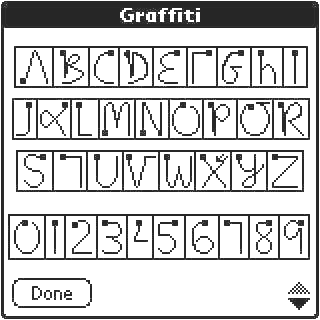 1) Graffiti: The Palm OS had a modified version of handwriting character recognition called Graffiti. Unlike Apple’s earlier ambitious attempt at full handwriting character recognition in the Apple Newton, the Palm worked simply and reliably.
1) Graffiti: The Palm OS had a modified version of handwriting character recognition called Graffiti. Unlike Apple’s earlier ambitious attempt at full handwriting character recognition in the Apple Newton, the Palm worked simply and reliably.
2) Applications: The Palm could load applications and games that you downloaded and installed yourself. This was before the concept of a closed-off Application Store, such as the for the iPhone or Palm Pre. Palm OS’s approach was less elegant than the modern app store, as many apps crashed and there was no single location to buy apps. Still, there were over 50,000 applications available online, more than any other PDA had at the time.
3) Synchronization: Unlike the Sharp Wizard or other pocket organizers, the Palm had sync software called HotSync which could deal appropriately with updates from the computer (using Palm Desktop) and the Palm. Although it wasn’t fancy, the synchronization worked great.
Corporate Fun
The corporate maze that Palm and the Palm OS went through was amazing.
Before the Palm OS’s development in 1996, Palm Computing Inc. was bought by US Robotics in 1995. US Robotics was in tern bought by 3Com in 1997. Palm was then spun off to its own company in 2000. In 2002, the Palm OS part of the company was made a subsidiary company to Palm named PalmSource. PalmSource (makers of the OS) then spun off to a completely independent company and licensed back the OS to PalmOne (hardware maker). In 2005, PalmSource was acquired by a company named ACCESS who then licensed it back to Palm, Inc (hardware maker, formerly PalmOne) in perpetuity.
As if that weren’t enough confusion, the original inventors of the Palm Pilot were frustrated and started their own company called Handspring in 1998. They made a competing device running the Palm OS called the Handspring Visor. In 2002 they started the successful Treo line, which weren’t yet phones. In 2003, they merged back with Palm (hardware maker) and formed PalmOne.
Sony also sold Palm OS devices until 2004.
OS Development
All this craziness hampered the development of the OS, but there were updates to the OS over the years. The last released version, 5.4 (Garnet), supported WiFi, Bluetooth, and multiple screen resolutions. However, the Palm OS was still not scalable or modular compared to Windows Mobile or the current Apple iPhone OS which competed recently with the Palm OS in Palm Treo phones.
Palm OS 6.0 (Cobalt) was announced in 2004 and was actually a completely new OS based on the acquired assets of BeOS. This was an attempt to truly evolve the OS. It provided modern features: multitasking, memory protection, and better graphics. This iteration of the OS never saw the light of day, however, as it did not get any interest from manufacturers and was never used in any devices.
Because the Palm OS was antiquated, Palm started selling both Palm OS and Windows Mobile versions of their Treos in 2005. Along with recently stopping production of Palm OS devices, Palm has just stopped production of all their Windows Mobile devices.
WebOS was announced in January 2009 and has now replaced Palm OS. If you need to run some old Palm OS applications, there is a third-party emulator called MotionApps Classic that runs the original Palm OS within WebOS. With the rapid adoption of WebOS and the Palm App Store, most people won’t need this.
Palm’s CEO Jon Rubinstein said on their August 28 2009 earnings call:
We had a really unique opportunity in being able to develop Web OS.. and the old Palm OS lasted us for 16 years, which is really amazing when you think about it. We are designing Web OS to last us for the next 10 or 15 years.
Off to OS Heaven
Although Palm OS has had a difficult life, it’s been the most dependable pocketable operating system for me until a few years ago. From my first US Robotics Palm Pilot 5000 to my Palm Vx (my personal favorite) to my Palm Tungsten 5 with color and WiFi, the Palm OS has been a great companion. It is now part of OS history, off to join other notables such as IBM’s OS/2 and the AmigaOS.


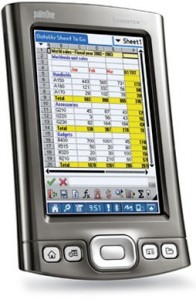
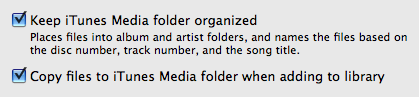


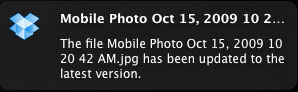
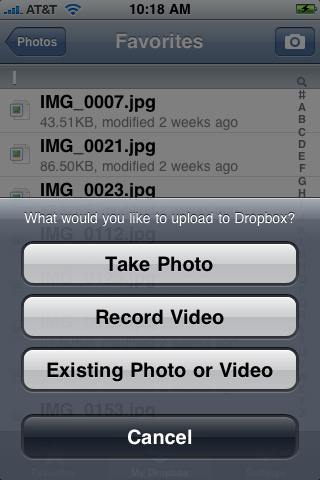
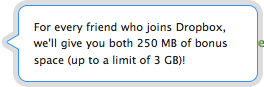 Dropbox is free for 2GB of space. See their
Dropbox is free for 2GB of space. See their 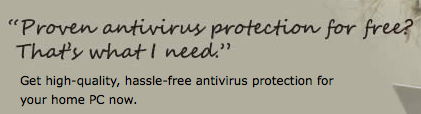
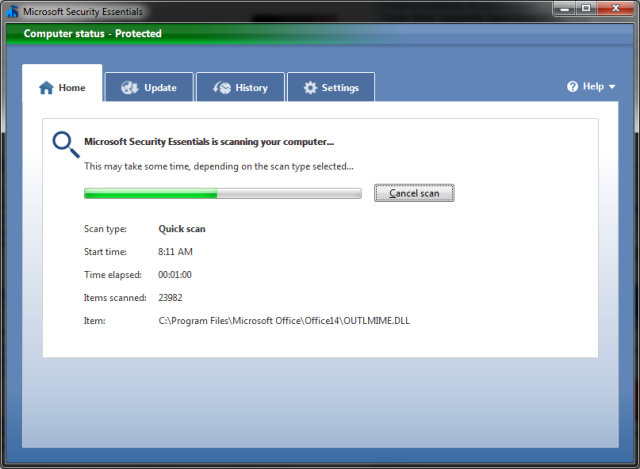
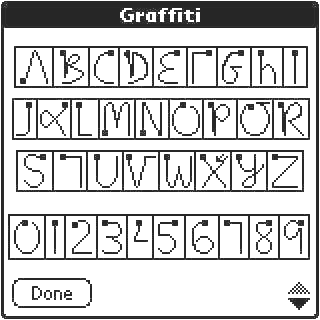 1) Graffiti: The Palm OS had a modified version of handwriting character recognition called Graffiti. Unlike Apple’s earlier ambitious attempt at full handwriting character recognition in the Apple Newton, the Palm worked simply and reliably.
1) Graffiti: The Palm OS had a modified version of handwriting character recognition called Graffiti. Unlike Apple’s earlier ambitious attempt at full handwriting character recognition in the Apple Newton, the Palm worked simply and reliably.

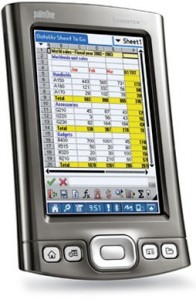
 The latest version of Mac OS X is out, already with a system update available. It costs $29 but you can find it cheaper at places like
The latest version of Mac OS X is out, already with a system update available. It costs $29 but you can find it cheaper at places like