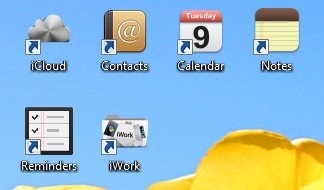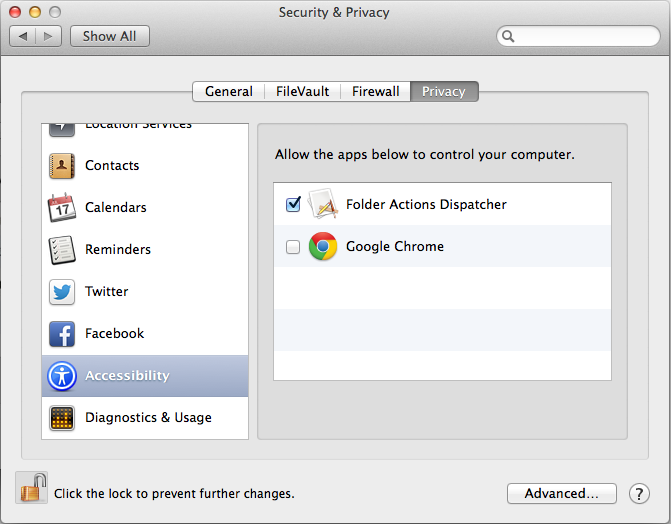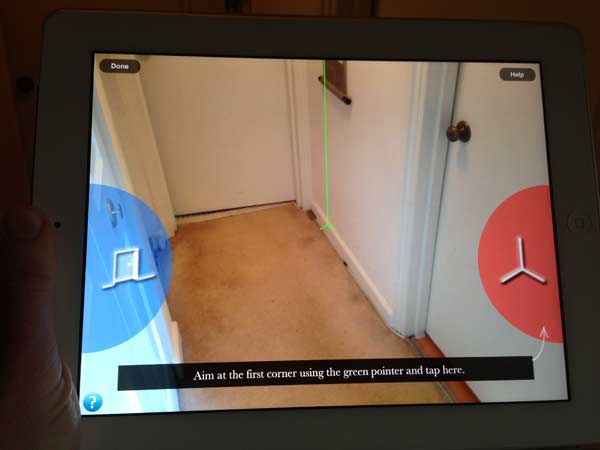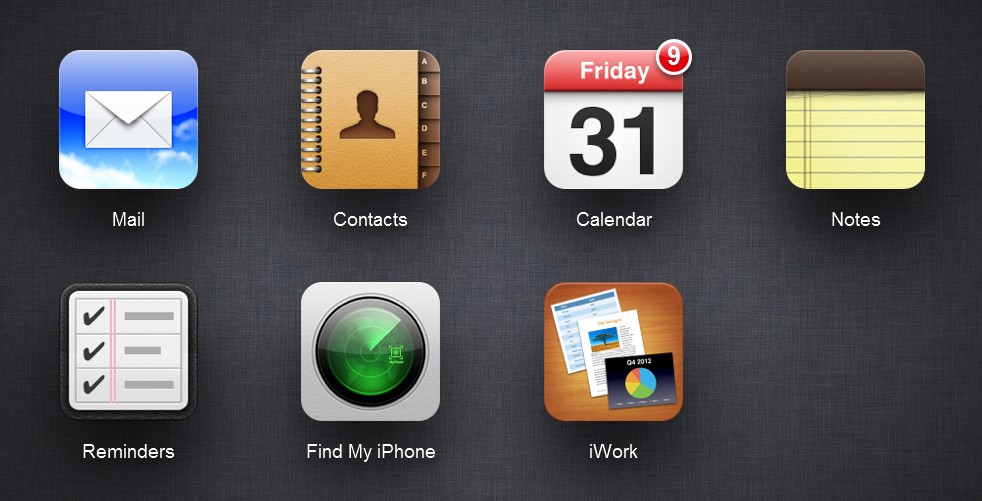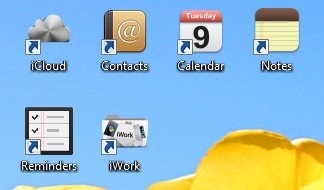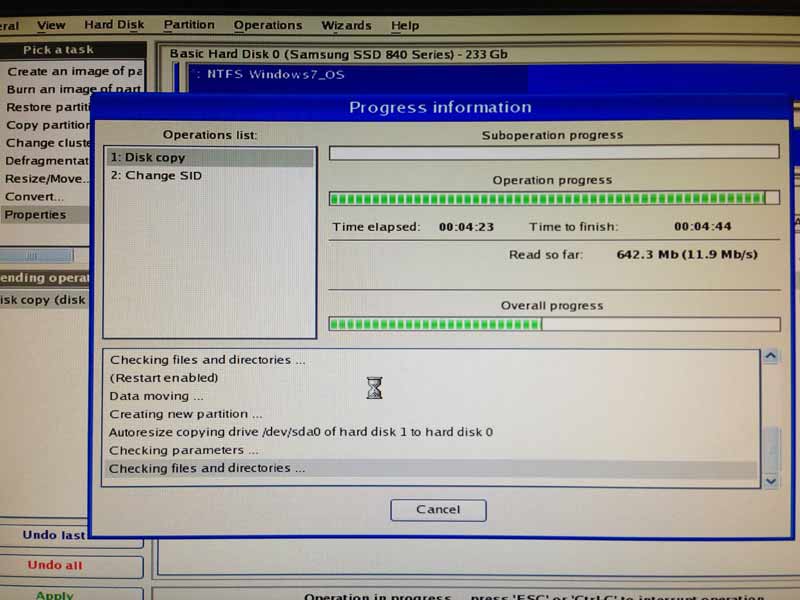Many people have an iPhone or iPad as well as a Windows computer. While there are ways to sync an iOS device with Outlook or Windows Mail for contacts and calendar, the syncing never displays things the same way as it does on the iPhone or iPad.
iCloud Web Access
The easiest way to give people access to their information is to use iCloud. Use the icloud.com website to give them access to things in the same way it look on their iOS devices.
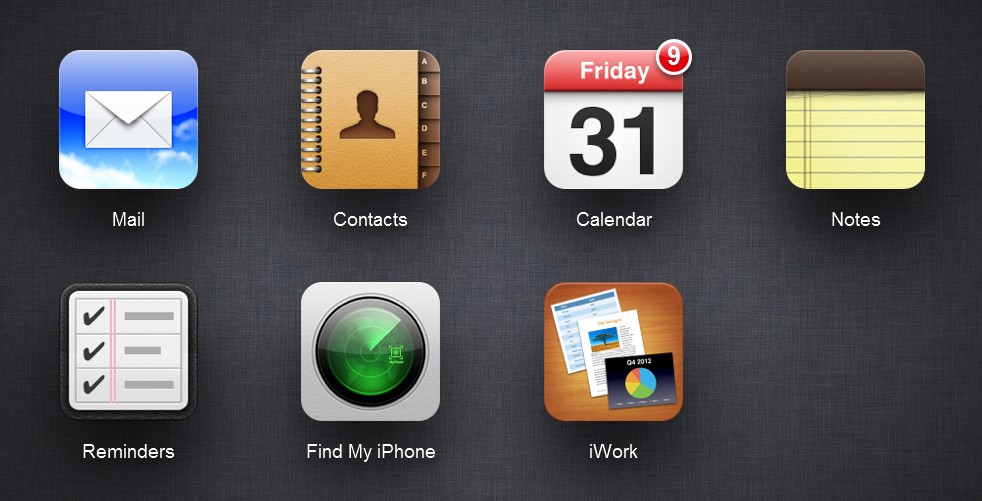
Create Web Links on the Desktop
Then drag the the weblinks for the specific App to the desktop. (This is usually the icon to the left of the URL and can be dragged to the desktop.) They’re formatted in the following way:
https://www.icloud.com/#contacts
https://www.icloud.com/#calendar
https://www.icloud.com/#notes
https://www.icloud.com/#reminders
https://www.icloud.com/#iwork
I like to rename the links from “iCloud Contacts” to just just “Contacts”.
Find New Icons
I also like to make the icons look like the Apple icons. You can use any icons you want, but these are my favorite. I download the Multi-Res ICO versions if available. Download them to somewhere that you won’t later delete. I put them in c:\Windows\icons\
Contacts http://findicons.com/icon/131428/address_book?id=131561
Calendar http://findicons.com/icon/19547/calendar?id=19559
Notes http://findicons.com/icon/19548/notes?id=19560
Reminders http://www.iconfinder.com/icondetails/126628/114/reminders_icon
iWork http://www.iconarchive.com/show/colorflow-icons-by-xazac/iWork-08-icon.html
Mail (for @icloud.com email) http://www.iconarchive.com/show/iphone-icons-by-judge/mail-icon.html
iCloud http://www.iconspedia.com/icon/cloud-silver-icon-38589.html
This set of icons is overall good if you want to make an iPhone user feel at home on Windows:
http://www.iconarchive.com/show/iphone-icons-by-judge.html
Change the Web Links to the New Icons
To change the icon:
- Right click on the link icon on your desktop
- Choose the Web Document tab at the top
- Choose Properties
- Click Change Icon…
- Click Browse… and find the .ico file that you downloaded
- Open
- OK
- Apply
- OK
Then you can have a Windows desktop that looks like this. If you check off “Keep me signed in” when you login to iCloud, then you have a quick and simple setup that will be comfortable for iPhone or iPad users.