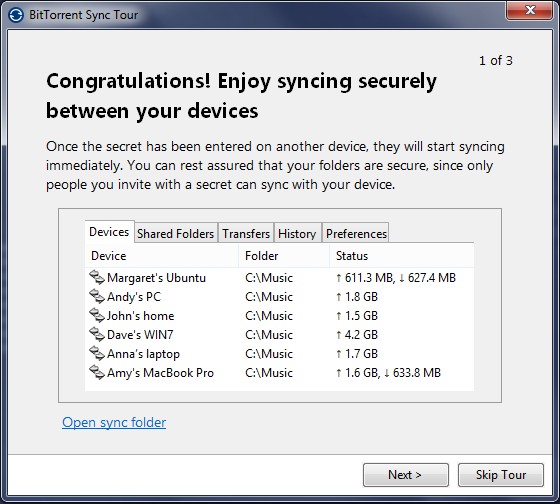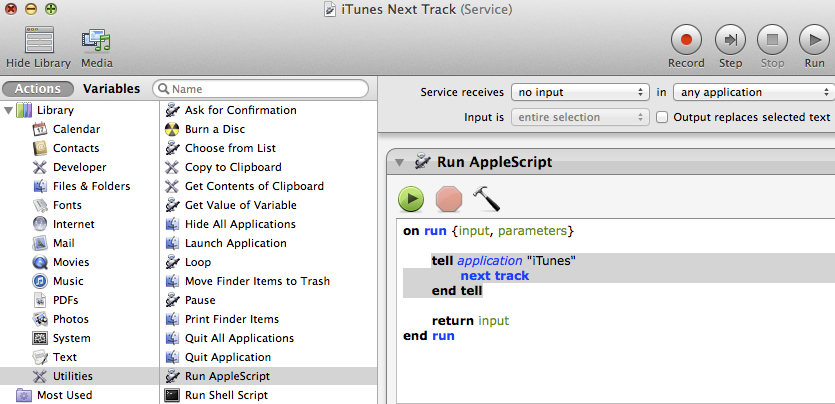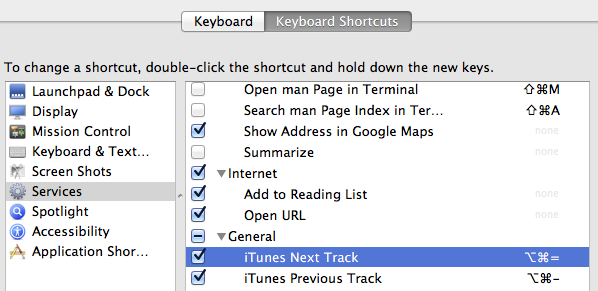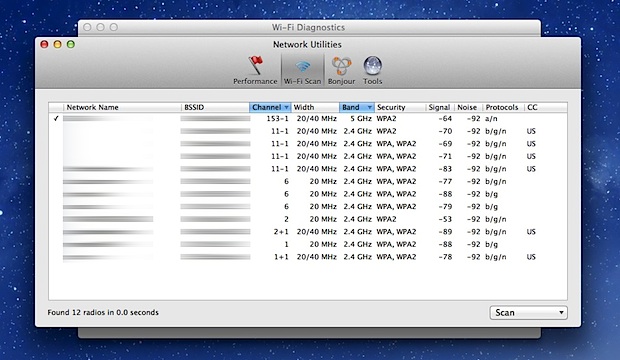TV Advice
Buying a TV can be quite intimidating. When clients ask me what to get, here’s what I usually recommend.
Go to a big box store (Costco, Sams) since they have an excellent return policy, good prices, and they don’t try to give you terrible upsells and warranties. If you want the best value, look at Vizios. If you want the best TV and picture look at Samsungs. They cost more, but are the best displays for most people’s needs.
Projectors
If you want a big TV and you have good light control in the room, meaning that you can make it dark, consider getting a front projector. You can get an excellent projector that will give you a 100+ inch screen for $1400. This takes a little more work since you need to position the projector, get a screen, and focus the projector. But it’s the only cost effective way to get a screen over 75 inches.
Plasmas
The Vizios and Samsungs mentioned above are LCDs. If you are big into sports and you appreciate the more active (slightly less ghosty) look, consider getting a plasma TV over LCD. Modern LCDs are great and have largely done away with the ghosting problems. Most people never notice any image issues. But many video professionals still prefer the look of plasmas. Plasma images are dimmer so they aren’t as good in well lit areas as LCDs. They are thicker and heavier than LCDs.
Panasonic makes the best plasmas. A couple of years ago Pioneer’s Kurio was the best, but Pioneer stopped making it and sold the technology to Panasonic.
Don’t Fall for the Upsell
Remember that TVs are warrantied by the manufacturer so you don’t need to buy an extended warranty. And you can get great HDMI and other cables at reasonable prices from monoprice.com.