OpenDNS
David Pogue explains DNS and why OpenDNS is a great service in this video.
OpenDNS is generally fast, has extra features like anti-phishing, shortcuts, and parental controls, and is run by non-evil people (perhaps unlike your ISP).
Other Options
But you should also check to see what DNS provider gives your particular location the fastest DNS response as we explained in the post Make your Internet faster by changing DNS.
We explained that you can use namebench to test a variety of DNS providers. I recommend running namebench multiple times since results will vary between tests. For me, Verizon’s DNS service actually provided the fastest and most consistent DNS speeds so I’m sticking with them for now for the quickest web browsing experience.
Profit Model
One way to see who is running the DNS on a particular network is to type in a long web address that doesn’t exist. Most DNS providers “hijack” the 404 Not Found response and give you something like the response below from Verizon. It’s annoying that this is a standard practice now, but your ISP and other DNS providers get extra income from search engines for directing people there.

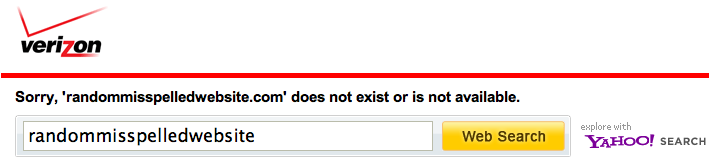
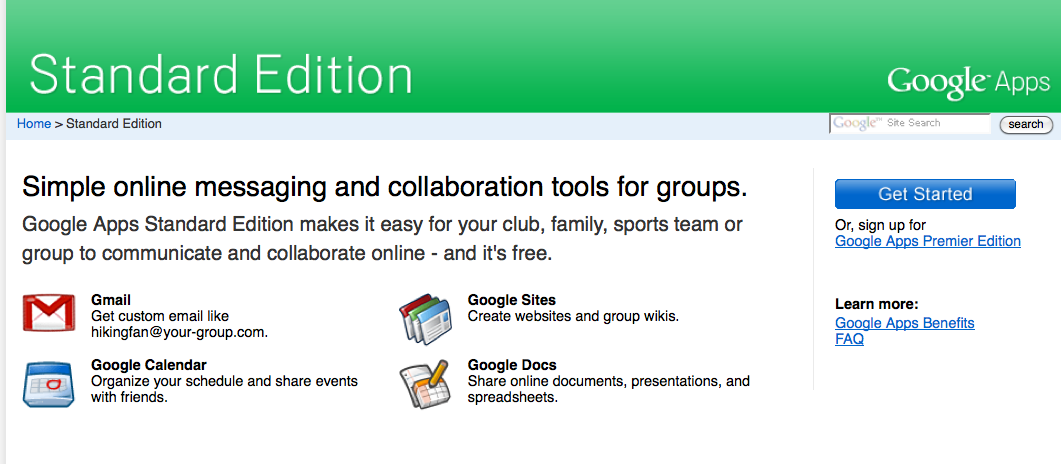

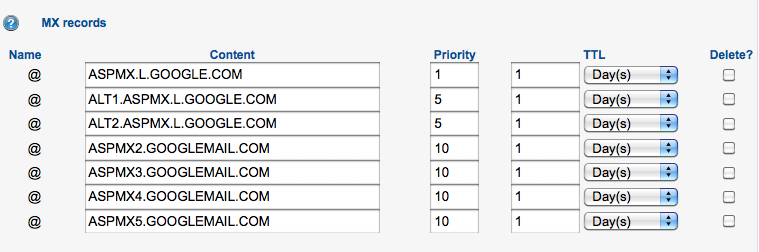

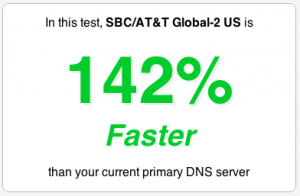 When you go to any website, the browser first has to lookup where that site is located. This is done by connecting to a domain name server (DNS). There are many DNS options, not just the default of the ISP. Often other options are much faster. Most websites actually load content from various domains at once so each DNS request adds up in how fast your internet experience feels.
When you go to any website, the browser first has to lookup where that site is located. This is done by connecting to a domain name server (DNS). There are many DNS options, not just the default of the ISP. Often other options are much faster. Most websites actually load content from various domains at once so each DNS request adds up in how fast your internet experience feels.