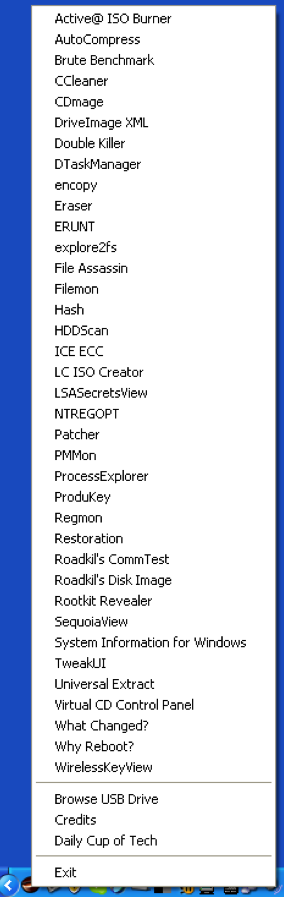USB Flash Memory Drives have become the replacement of the floppy disk. You can get a 16GB flash drive for around $50 so they offer a great backup and travel option. But what if you have your important data on it and you lose it? Then whoever finds it will have easy access to all your data. That’s why encrypting your data on a flash drive is so important.
Mac OS X Disk Utility
 Some operating systems like Mac OS X have built in features to create encrypted volumes. This can be done through disk utility. You create a file of whatever size you want and that becomes a new mountable volume once you double click it and enter your password. Without the password, you just see a single file that you can do nothing with. This is a great option for Mac OS X but then if you find you need to access your files on Windows or Linux, you are out of luck.
Some operating systems like Mac OS X have built in features to create encrypted volumes. This can be done through disk utility. You create a file of whatever size you want and that becomes a new mountable volume once you double click it and enter your password. Without the password, you just see a single file that you can do nothing with. This is a great option for Mac OS X but then if you find you need to access your files on Windows or Linux, you are out of luck.
TrueCrypt
 The best multi-OS solution is TrueCrypt. You can download versions of TrueCrypt for Windows, Mac OS X, and Linux. You should then copy each of these versions to your flash drive. Then you can run the appropriate version on whatever OS you are on. With TrueCrypt, you can create an encrypted file of whatever size you want. Within the program, you can then select the file to mount it as an accessible drive. In Windows, that means you’ll assign it to a drive letter. On Mac or Linux, you should see the volume appear on your desktop. Then use it like you would any other volume. When you are done, you can unmount it and remove the flash drive.
The best multi-OS solution is TrueCrypt. You can download versions of TrueCrypt for Windows, Mac OS X, and Linux. You should then copy each of these versions to your flash drive. Then you can run the appropriate version on whatever OS you are on. With TrueCrypt, you can create an encrypted file of whatever size you want. Within the program, you can then select the file to mount it as an accessible drive. In Windows, that means you’ll assign it to a drive letter. On Mac or Linux, you should see the volume appear on your desktop. Then use it like you would any other volume. When you are done, you can unmount it and remove the flash drive.
It does take these few extra steps of mounting your volume to get to your data but it is well worth the ability to access your encrypted data from any OS. If your data is at all sensitive, you should definitely consider using TrueCrypt.