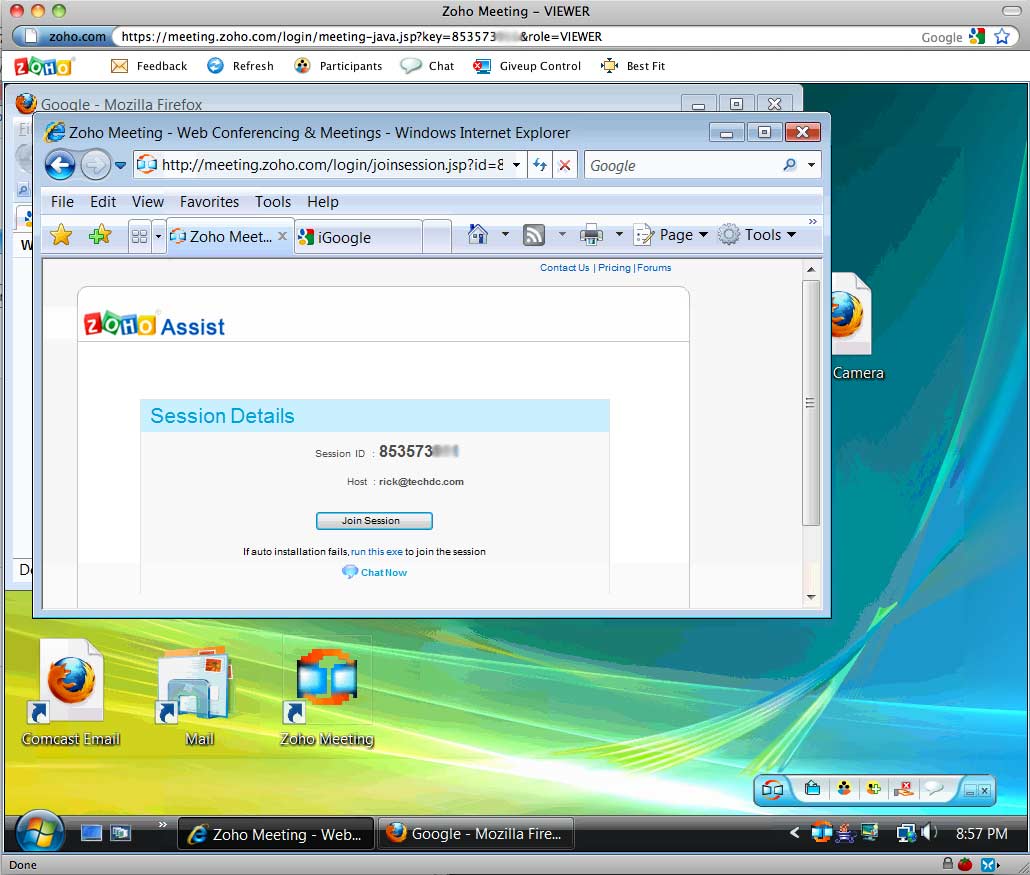At Tech DC we occasionally provide remote computer support and take over someone’s desktop to fix a problem. My favorite tool for this is the previously mentioned UltraVNC SingleClick. This requires the remote user to click on an executable to allow me to view their desktop.
A new tool that I started using is Zoho Assist. This is web based remote login software similar to GoToAssist or LogMeIn Rescue, but far more reasonably priced. Unlike UltraVNC SingleClick, Zoho Assist works on PC, Mac, and Linux (SingleClick is PC only) and everything can be setup from a web browser (SingleClick is far more complicated and requires the support person to understand firewalls, port forwarding, and dynamic DNS services). Zoho Assist is free with limited features allowing 5 sessions a month, enough for most people helping a few friends and family. The price for the full service is $12/month.
The person you are supporting has to either click a link in an email you send them or go to join.zoho.com and enter the Session ID for the session you created. Then Java is often automatically installed on the supported computer and the person has to click a series of OKs and Nexts. But overall it is a simple process that you can walk most people though on the phone.
I still recommend UltraVNC SingleClick for advanced support needs for PCs. But for something quick and simple, Zoho Assist is a great service.