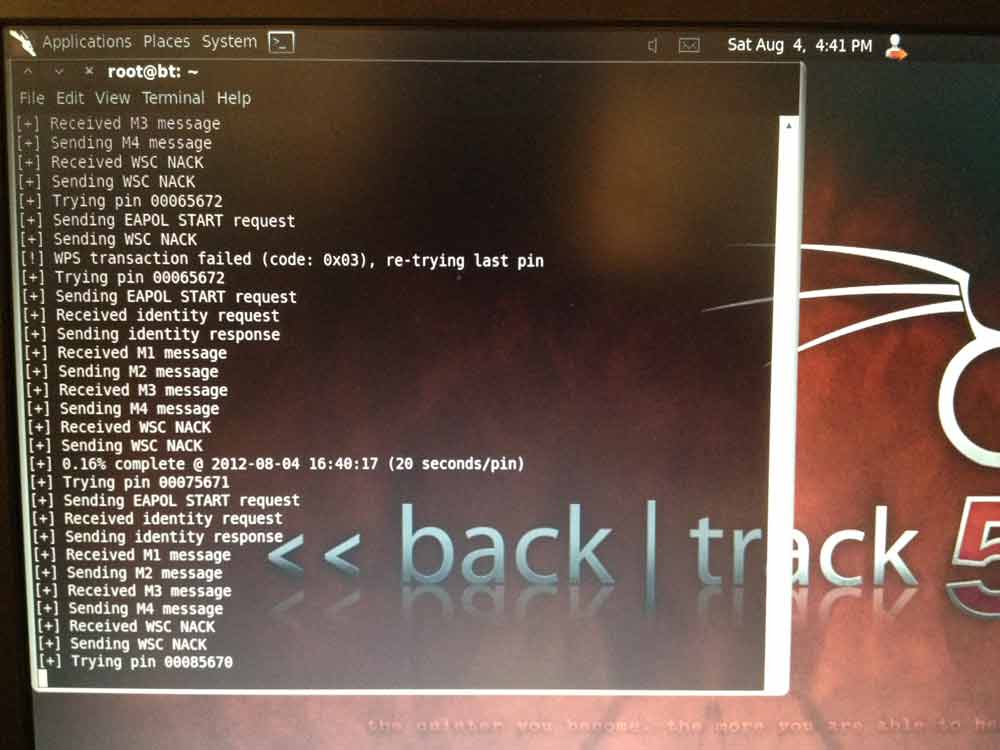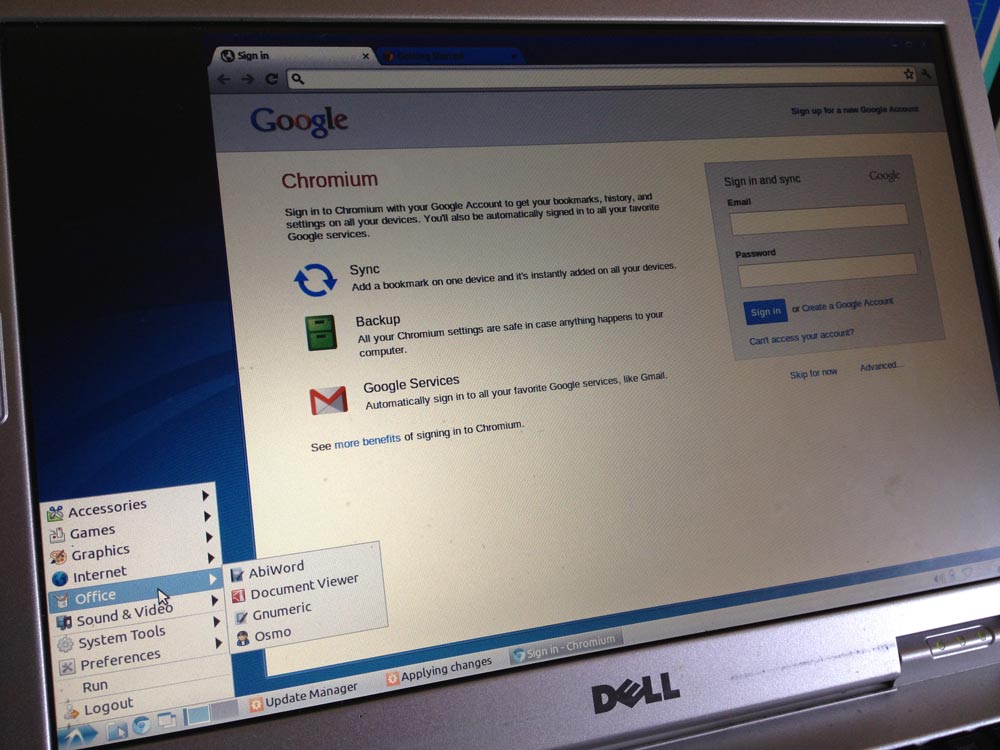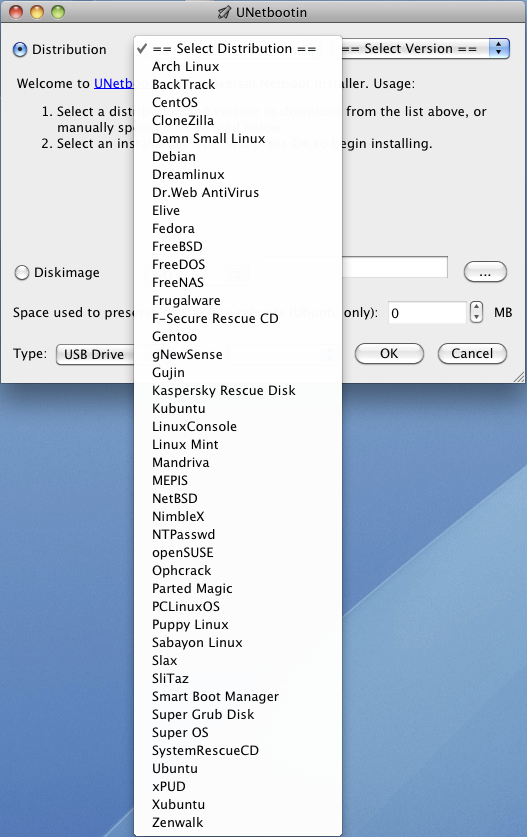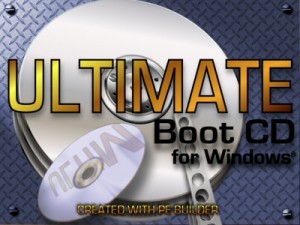While Linux can be scary for most users, there is a simple way to get into it. It is the Live CD.
A Live CD is a CD that the computer loads or boots on. It does not modify your hard drive or computer in any way. So you can boot into Linux, another copy of Windows, or another operating system.
Helix for Forensics
Live CDs can be a great forensics tool. One of my favorites is Helix, based off of the Knoppix Linux distribution. Helix can read your Windows NTFS-formatted hard drive, allowing you to transfer files if you can’t boot into Windows. Helix also includes ClamAV and F-Prot virus scanners and tools to recover deleted files.
Ubuntu for trying Linux
 Ubuntu also has a Linux Live CD, which is great for people who are just considering using Ubuntu but don’t want to install it yet. Ubuntu Linux is a free operating system that will be faster than Windows. It is currently the most popular distribution of Linux for desktop use and in many ways it is easier to use than Windows.
Ubuntu also has a Linux Live CD, which is great for people who are just considering using Ubuntu but don’t want to install it yet. Ubuntu Linux is a free operating system that will be faster than Windows. It is currently the most popular distribution of Linux for desktop use and in many ways it is easier to use than Windows.
Ubuntu also includes Memtest86+ which thoroughly tests all your RAM, great for determining if your computer problems are caused by faulty memory.
Ultimate Boot CD
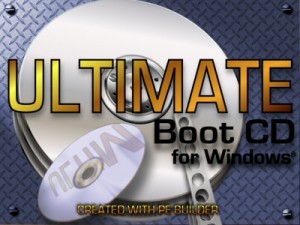 Unlike Helix and Ubuntu above that use Linux, the Ultimate Boot CD boots into Windows from the CD. Like Helix, it includes diagnostic, repair, and recovery tools. Unfortunately, the Ultimate Boot CD (UBCD) is not a simple iso file that you burn to disk. Because it uses Windows, you must provide a copy of Windows during the build process of the UBCD.
Unlike Helix and Ubuntu above that use Linux, the Ultimate Boot CD boots into Windows from the CD. Like Helix, it includes diagnostic, repair, and recovery tools. Unfortunately, the Ultimate Boot CD (UBCD) is not a simple iso file that you burn to disk. Because it uses Windows, you must provide a copy of Windows during the build process of the UBCD.
Try a Live CD
There are many other bootable CDs out there, as shown on this Live CD list. Most just require you to burn an iso (CD image file) to a disk. Make sure that your computer is set in the BIOS (which you access by clicking setup during the starting boot) to use the CD as the first boot device. Then you can try out these diagnostic tools and other operating systems.