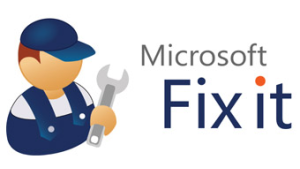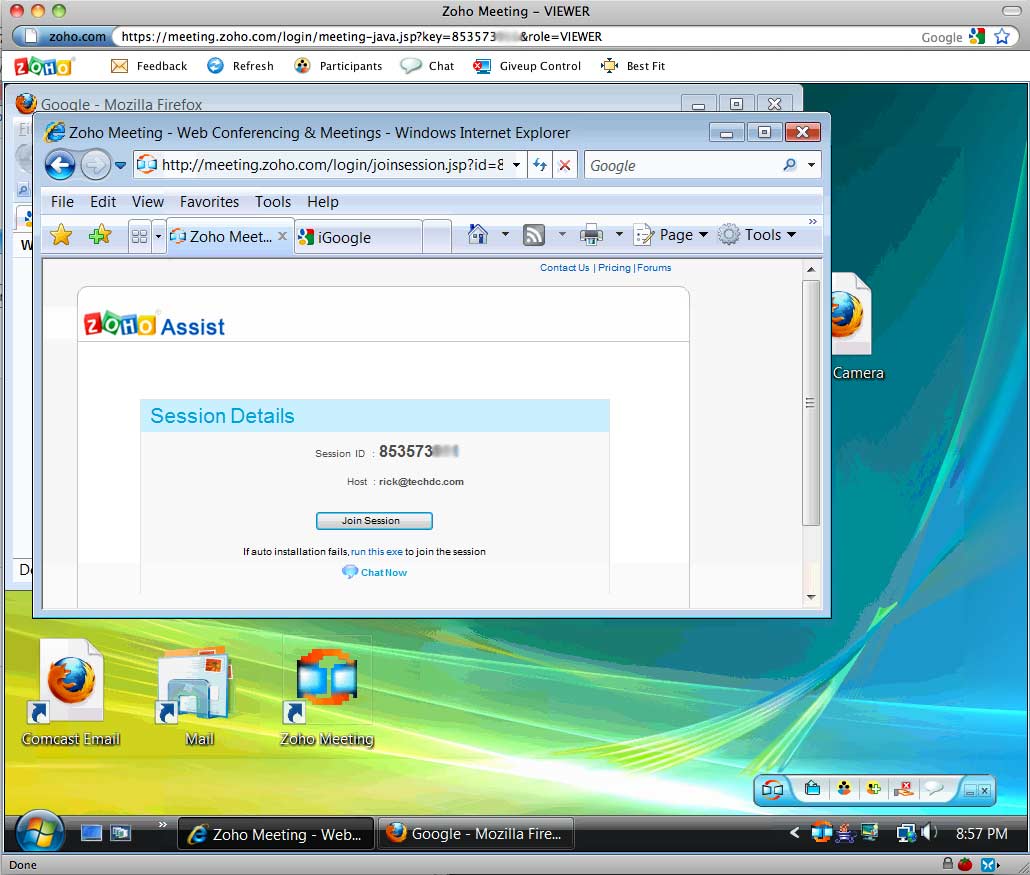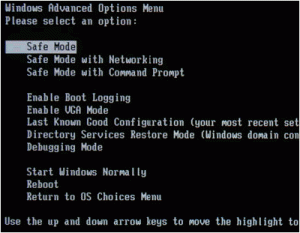A quick fix to many common PC problems (non-functioning printers, drivers, web broswers, etc) is possible with the free Fix-it software from Microsoft at:
http://fixitcenter.support.microsoft.com/Portal/
Click Try it Now!, install the software, run Mircosoft Fix it and choose the category of your problem. Mircosoft Fix it then looks for and can automatically fix lots of issues.
Before calling on computer support, see if this free software can help you out.